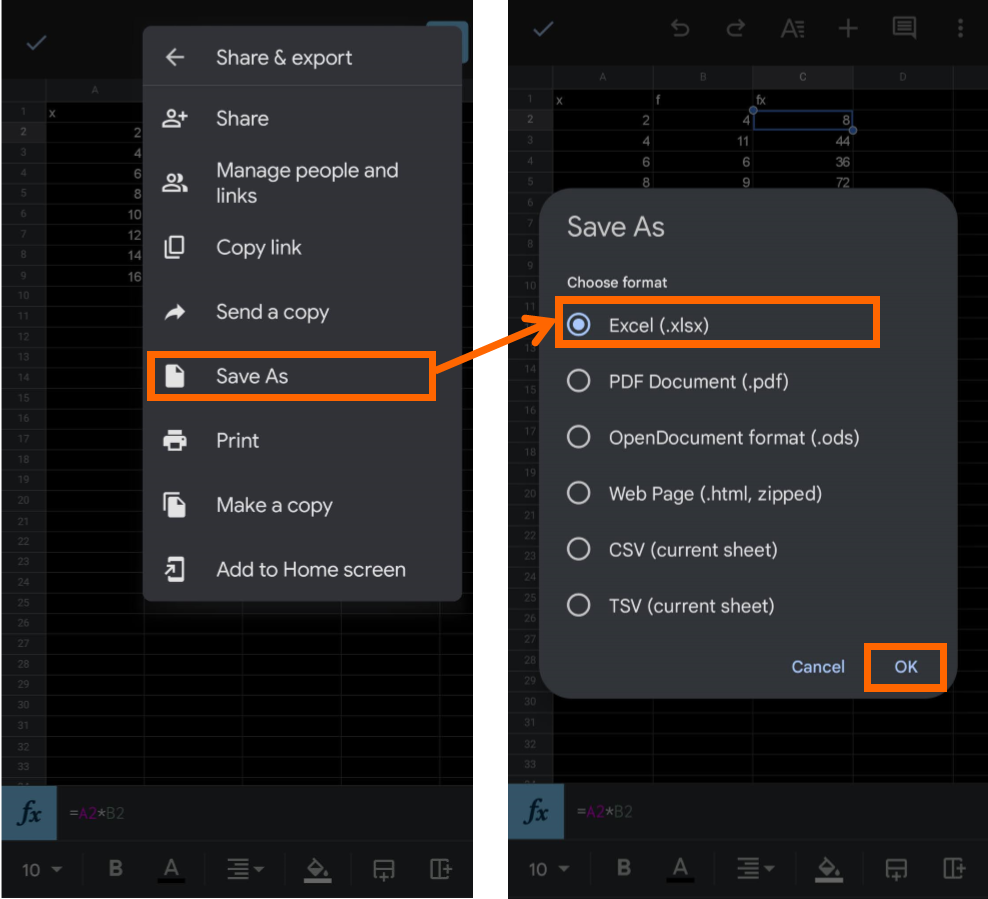Google Sheets and excel both are popular spreadsheet editor software. In both software, we can store and analyze the data. Google sheet was developed by Google company while Excel was created by Microsoft.
In Google sheets, we can collaborate with other users and we can work in a group. So, Google sheet is a part of Google Workspace. However, Google sheets is best for low numbers of data whereas, excel can be used for high volumes of data.
The Google sheet can be used online as well as offline while excel is an offline software. Although, excel has high-quality visualization and statistical analysis tools as compared to Google sheets.
Thus, both these software, have advantages as well as disadvantages, and we can use them according to our requirement. As it is beneficial to use both software, there could be a high chance that we should convert the 'spreadsheet file' of one software to another software.
As these software are different, they support different format files. In this article, we will discuss how to convert Google spreadsheet to Excel spreadsheet using desktop software and mobile app.
{tocify} $title={Table of Contents}
Using desktop
To use Google Sheets on desktop we do not need to download any software. We can just go to the official website of Google Sheets. From its official website, we can easily download the excel format of our Google sheet file.
First, go to the official website of Google sheets and create a spreadsheet file. In my case, I create a table in which I insert certain values of x and f, and then I calculate the value of fx using the formula (=A1*B2).
Download the excel file of Google sheets
To download the Excel format of our file, go to File > Download > Microsoft Excel (.xlsx).
After downloading it, go to the download list and click on the file which has been downloaded recently. Then, the file will open, but we will not be able to edit it. So, to edit that file just click on ‘Enable Editing ‘.
Now, we can see that our file is converted to an Excel file.
Using Android app
We can also create a Google spreadsheet on our mobile or android phone. Using Google sheet android app. That file also can be converted in to excel file using the mobile app. The process is a little bit different than on desktop.
Export the Google sheets file
The same file is created in Google Sheets. Now, to convert it into an excel file go to the main menu by clicking on the three vertical dots at the right top corner. Then go to ‘Share & Export’.
Then, choose Save As > Excel. After that click on ok to download that file.
Open the file on excel mobile app
To open the file in excel mobile app, go to the ‘Downloads’. In the download list, we will find our file in excel format. Open that file by clicking on it. It will ask how to open with, just select the excel app, and our file will be open in excel.
Conclusion
According to our requirements, both spreadsheet editors are useful for us. So, we should convert Google Sheets to Excel sheets in some situations.
We can easily download online Google sheets using the download option. We can also use the mobile app to convert Google sheets to excel sheets, but the process is slightly different from desktop.